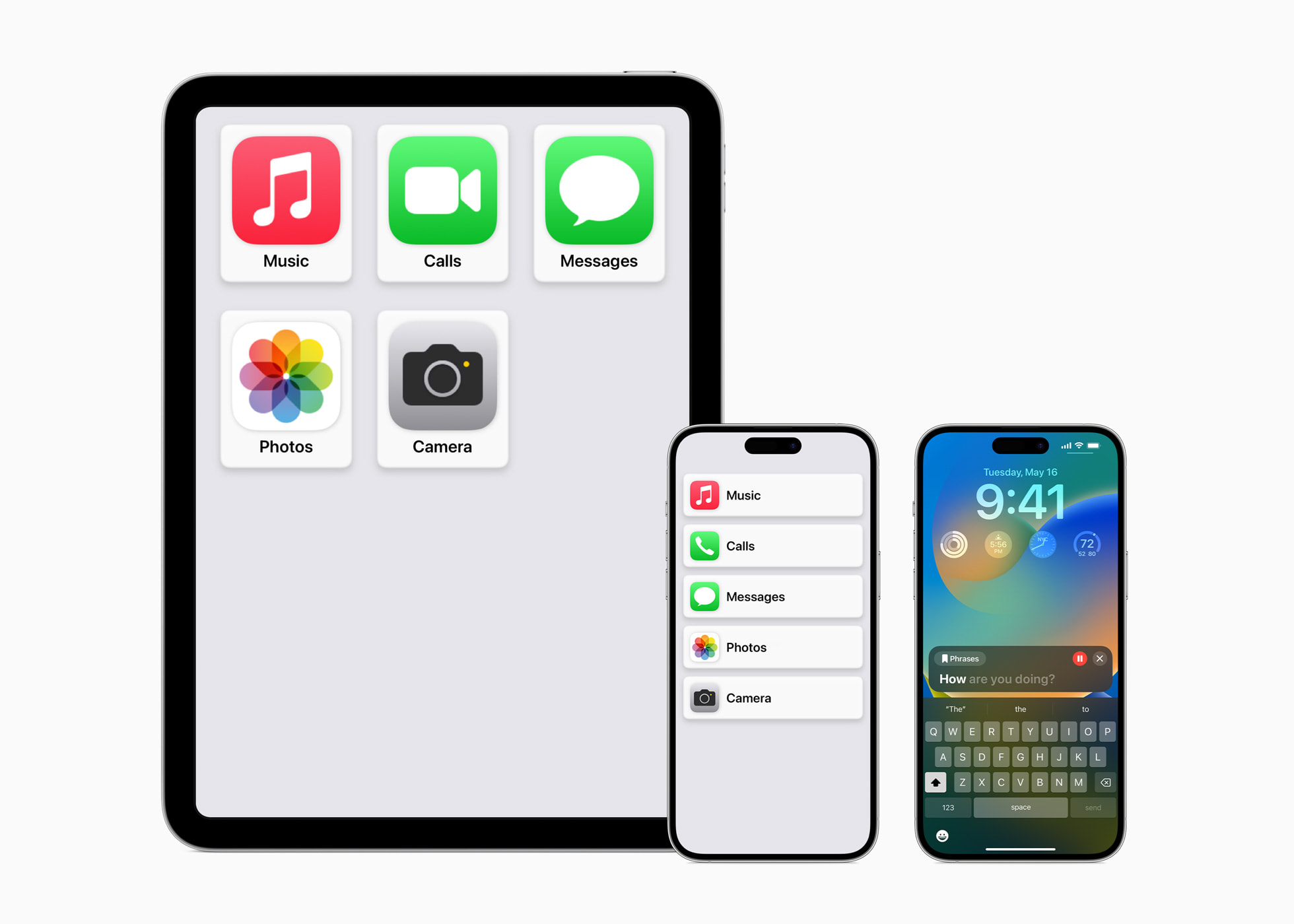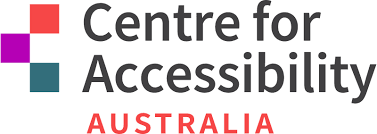Telstra Tech Savvy Intructor Aids
Posted on Aug 2023

Telstra's Tech Savvy Seniors program has been helping people build the skills and confidence to use computers, tablets and smartphones since 2012. It includes free or low cost training in libraries and community colleges, and offers quick reference guides in English and 14 other languages.
Tech Savvy Seniors has been available to acces via a network of providers, like local libraries and community groups.
This valuable service has now been expanded to include 'Instructor Aids' online, which support anyone to take on the role of 'trainer'.
You can deliver your own training sessions using these lesson outlines or instructor aids, so if you or someone you know needs to brush up on their skills, why not check out the guides and start training!
Tech Savvy Seniors - Instructor Aids
Apple Releasing New Updates for Accessibility Features.
Posted on May 2023
New Resources to set up devices
Posted on October 2022
The Centre for Accessibility Australia has released a range of resources to assist users in setting up their new device.
Free to use, the resources includes steps to find and use accessibility features on the different operating systems found on pcs, laptops, mobiles and tablets. You can select from Windows, Chrome OS, iPad, iPhone, Mac OS, Samsung smartphones and other Android smartphones.
Selecting the system or device you want to set up takes you to easy instructions for vision, hearing, mobility and general accessibility options. There is also useful steps for keyboard shortcuts and how to find additional resources.
It is a great way to learn about a new device and become familiar with the settings and features that may help you use your device better, so why not check it out today?
Find your operating system at the CFA Setting Up Resources page
Find out about features that help people with disability get the most out of their smartphone or tablets
Posted on 30 November 2021
Accessibility in Technology have come a long way in the past 15 years, especially with the introduction of smartphones and tablets in the market. Here we will explore some accessibility features and tools that provide alternative ways for people with disability to use their phones and tablets.
It all comes down to the methods we use to introduce information into our devices, and the ways we access information from those devices. For most people, entering information is based in the interactions of your fingers and the touch screen, while we receive information by looking at the screen, listening to the phone sounds and sometimes feeling the phone’s vibrations. For people with visual, hearing, or physical disabilities, using the phone may involve using different combinations of methods to input information and to access information from those devices.
Learn below about features that allow people with disability use their phones or tablets.
Useful features for people who are visually impaired:
- Options to change screen contrast
- Options to change font size and style
- Feature to zoom on elements on the screen
- Adjustable phone vibrations and notification sounds
- Screen reader to read the content on the screen (Voice Over on iOS and Talk Balk on Android)
- Phone Assistant to manage some phone tasks by using your voice (Siri on iOS, Ok Google on Android)
- Speech to text features to write long documents, such as emails, using your own voice
Useful features for people who are Blind:
- Adjustable phone vibrations and notification sounds
- (Voice Over on iOS and Talk Balk on Android)
- Phone Assistant to manage some phone tasks by using your voice (Siri on iOS, Ok Google on Android)
- Speech to text features to write documents, such as emails or social media posts, using your own voice
- Switch option to navigate your phone using physical buttons such as volume buttons
- Braille display support that allows you to connect a refreshable braille display to read the contents on your screen using your fingers, and to enter text using the input keys on your braille display
- Braille input apps and features (such as Braille back on Android and Braille Screen Input on iOS devices) allow you to use the touch screen to input braille code to write SMS, emails, social media posts, etc
Useful features for people with hearing impairment:
- Extra loud volume for calls, ringers, and other notifications
- Loudspeaker
- Option to connect headphones
- Hearing aid compatibility so your calls are clearer and freer from environmental noise if you wear hearing aids
- Bluetooth to connect to headphones, modern hearing aids, smart watches with haptics tools and other useful accessories.
- Adjustable phone vibrations so you can personalize notifications and calls
- Option to use the phone flashlight for incoming calls and notifications
- Closed captions for videos
- Live transcription of phone calls (available in some Android phones as Live Transcribe)
Useful features for people who are Deaf:
- Bluetooth to connect to headphones, modern hearing aids, smart watches with haptics tools and other useful accessories.
- Adjustable phone vibrations so you can personalize notifications and calls
- Option to use the phone flashlight for incoming calls and notifications
- Closed captions for videos
- Live transcription of phone calls (available in some Android phones as Live Transcribe)
- Front facing camera with a frame rate of at least 30 frames per second required to properly record Auslan (Australian Sign Language)
Useful features for people with physical disabilities:
- Automatic Answer (usually works when a Bluetooth headphone is connected)
- Phone Assistant to manage some phone tasks by using your voice (Siri on iOS, Ok Google on Android)
- Option to connect headphones and headsets to avoid holding the phone. Also, the headphone jack is commonly used to connect button switches
- Switch option to navigate your phone using external physical buttons, sip-puff switches, no-touch sensors, and other switch devices
- Voice Control or Voice Access to allow you control all your phone using your voice, in this case, apps and elements on your screen are labelled with numbers or names and you can virtually tap on those elements by calling the number or label of the element, or by asking your phone to perform basic actions on them, such as open, close, turn volume up or down, tap, save, etc (Voice Control on iOS and Voice Access on Android).
- Eye Gaze apps can be installed on phones and tablets to allow people to navigate the screens of their devices by tracking eye movements
- Facial Gestures option so your phone uses the camera to recognise face expressions and perform actions previously assigned to those expressions. Face expressions include raising eyebrows, look on certain directions, wink, and open mouth among other gestures. (This is a new feature available on Android 12)
Useful features for people with impaired speech:
- Text to speech apps that allow what is typed on the screen to be heard and understood by others
- Augmentative and Alternative Communication apps that allow your phone to quickly produce full spoken sentences by tapping on that sentence or equivalent symbols or images on your ACC app.
- Apps that recognise impaired speech and can transcribe it and reproduce it in a clear, synthetised voice. This app can also be used with the smart assistant for several tasks (Google’s beta version of the Relate app was launched in November of 2021, available for Android phones)
Useful features for people with no speech or who are non-verbal:
- Front facing camera with a frame rate of at least 30 frames per second required to properly record Auslan (Australian sign language)
- Text to speech apps that allow what is typed on the screen to be heard and understood by others
- Augmentative and Alternative Communication (AAC) apps that allow your phone to quickly produce full spoken sentences by tapping on that sentence or equivalent symbols or images on your ACC app
Useful features for people with intellectual disabilities:
- Screen reader to read the content on the screen (Voice Over on iOS and Talk Balk on Android)
- Dictation apps
- Phone Assistant to manage some phone tasks by using your voice (Siri on iOS, Ok Google on Android)
- Photo contact lists
- Shortcut options and apps that perform full actions by only tapping them
- Options to reduce the number of apps shown on your phone or to simplify your screen
Do you want to know more about those features? or do you already know about other new technologies used to help people with disability communicate via their phones or tablets? Let us know by emailing This email address is being protected from spambots. You need JavaScript enabled to view it.
Latest Set of Accessibility Features Released on Android
Posted on 20 October 2021
Google recently launched a sleuth of accessibility features for their line of smartphones. These features, Project Activate and Camera Switches, allow the user to interact with the world around them via their expressions. The Camera Switches feature provides the user with the ability to navigate the Android with facial gestures. This feature is available with version 12 of the Android Accessibility Suite App. The Camera Switch feature uses facial expressions such as looking left, right, or up to access several controls, including scrolling on phones or viewing notifications. The application also provides a screenshot manual that illustrates how users can adjust the sensitivity of the software when recognizing expressions. The developers note that the feature does utilize a substantial amount of phone power, and therefore the phone should ideally be plugged in while the feature is in use. The feature can make Android more accessible for those with certain mobility impairments.
Building upon those capabilities, Google’s second feature, Project Activate, is an application that allows people to use their facial gestures to customize actions. For example, users can set a facial gesture to send a text or make a phone call. These latest features depend upon the smartphone’s front-facing camera, which can identify the user’s face for one of six expressions: a smile, raised eyebrows, opened mouth, and looking left, right, or up. The technology relies on local computing and does not save image data. In sum, these features are not creating facial recognition data or machine learning. Finally, Google released an accessibility update to the Lookout app, which reads labels and verbalizes the label's text for people with visual disabilities. The app can also read handwritten text like how it reads labels. [Source: Devin Coldewey via TechCrunch; The Verge]
You can learn more about facial gesture-powered shortcuts and switches at the Techcrunch website.
New App enables people who are non-verbal to access voice-activated smart home devices
Posted on 17 September 2021
The IDEAL Group is pleased to announce the release of the Smart Home Helper (SHH). SHH is a free Android app (available on the Google Play Store) that enables individuals who are nonverbal and individuals with speech disorders such as stuttering, apraxia, and dysarthria to issue verbal commands to voice-activated smart home devices using Android’s Text-to-Speech engine. SHH enables its users to issue smart home commands in any one of 63 languages/dialects. Smart home voice commands can easily be created, organized, and shared with other app users. SHH development was funded by The Rehabilitation Engineering Research Center for Wireless Inclusive Technologies (Wireless RERC).
Original article published by the Wireless Inclusive Technologies RERC of Georgia Tech University.
You can learn more about the Smart Home Helper app at the Google Play store.
The new Voiceitt app is available to support people with speech disabilities
Posted on 17 June 2021
Voiceitt is an accessibility app for people with speech disabilities or impairments.
It translates atypical speech to facilitate communication using your voice with people and smart assistants. Voiceitt learns how you say a phrase, so it is ready to use in everyday conversations and routines. This app will be offered for free for a limited time on iPhones and iPads. However, it is currently not available on Android devices.
While not exactly a telecommunications app (as it does not have phone call functionality) we consider this app as a very valuable resource for the speech impaired community. Please watch this space as we can foresee this app evolving to allow phone call and SMS functionality in the future.
You can learn more about the Voiceit app at the Voiceitt website.
The Telcos for All Report is now available
Posted on 10 June 2021
As the result of an ACCAN 2020 grant, the Centre for Accessibility (CFA) has completed a report on the audit the organisation carried out of the accessibility of information on the websites and associated apps for usage, plan and billing information of telcos Amaysim, Belong, Optus, Telstra, Vodafone. The report is available from the Centre for Accessibility’s website.
The CFA will conduct an online seminar on 10 June aimed at providing information to the telecommunications sector on how to remediate identified issues, achieve 'quick wins' and improve access.
Android 11 accessibility update significantly improves voice access control
Posted on 27 November 2020
The Centre for Accessibility Australia explores the improved Voice Access feature of smartphones running on Android 11. This accessibility feature was introduced by Google several years ago and it allows you to control smartphones with just your voice. Check the full article at Centre for Accessibility’s website..
ANATAD compares Braille Input and Web Accessibility on Android vs iPhones
Posted on 03 September 2020
In the main segment of this podcast, the ANATAD team talked about and demonstrated braille input and web accessibility on the Android and iPhone platforms and when all was said and done, there was no doubt as to who the winner was. It really became apparent that one of the platforms really did need to do a lot of work to make this right sooner, rather than later. Check the podcast at Casts.io.
Workplace Technology Solutions from the National Relay Service
Posted on 27 August 2020
The Department of Communications and the Arts have issued a new version of their Workplace Technology Solutions document, which aims to help you identify which type of technologies and apps might be useful in your workplace. Topics include how to download applications, captioning private phone calls and voice messages in the office, caption virtual Microsoft Teams meetings, caption conversations and private phones calls as well. You can download a PDF version of the document from the National Relay Service website.
20 August 2020
Have you listened to the ANATAD Podcast?
Read more about the ANATAD Podcast, which covers topics for blind users of technology.