These applications allow you to zoom in on your smart device screen. This can be used to read small text or see details in an image, useful for people with low vision. These apps are designed to work across other apps on your device; however the compatibility will depend on the restrictions of each app and operating system of your device.

Applications:
1. Zoom on iOS
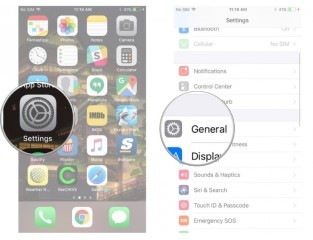
Apple iOS has a built-in zoom function that allows you to magnify the screen across apps, working together with VoiceOver to improve access to all functions of your device. You can magnify the entire screen (Full Screen Zoom) or magnify only part of the screen with a resizable lens (Window Zoom).
Set up Zoom:
Go to Settings > General > Accessibility > Zoom, and then turn on Zoom. From here you can use any of the following features:
- Set the maximum magnification by dragging the Maximum Zoom Level slider.
- Apply a filter to the magnified part of the screen: Tap Zoom Filter, then choose Inverted, Grayscale, Grayscale Inverted, or Low Light.
- Choose between Full Screen Zoom and Window Zoom.
- Turn on Show Controller: To control the zoom function
- Turn on Smart Typing: To magnify typing in apps but not the keyboard
- Turn on Follow Focus: This allows the zoom window to track and magnify your selections, the text insertion point, and your typing
- To add Zoom to Accessibility Shortcut, go to Settings > General > Accessibility > Accessibility Shortcut, then tap Zoom.
For Shortcuts on using the Zoom feature see
Compatibility: Requires iOS 8 or later.
More information at: Apple Zoom Support Web Page.
2. Magnification on Android

Certain Android Operating Systems include a built-in zoom function that allows you to magnify your device screen. This can be controlled using Magnify with triple-tap or Magnify with Accessibility button.
Turn on Magnification
- Open your device's Settings app Settings app.
- Open Accessibility, then Magnification.
- Choose either Magnify with triple-tap or Magnify with button.
- If you don't see these options, you might be using an earlier version of Android. Turn on Magnification, then follow the steps below for magnify with triple-tap.
For Shortcuts on using the Magnification feature see Google Magnification Support Web Page.
Compatibility: Requires Android 4.0 and up
More information at: Google Magnification Support Web Page.
![]() APP917 Screen Magnifier Apps - Version 1
APP917 Screen Magnifier Apps - Version 1