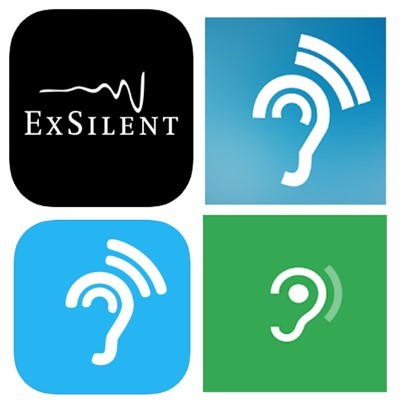Seeing AI is a free app that narrates the world around you. Designed with and for the blind and low vision community, this ongoing research project harnesses the power of AI to open up the visual world by describing nearby people, text and objects.

About our Work

Seeing AI is a free app that narrates the world around you.
Designed with and for the blind and low vision community, this ongoing research project harnesses the power of AI to open up the visual world.
Seeing AI assists with daily tasks from reading, to describing photos, to identifying products, and more.
The app continues to evolve as we hear from the community and AI research advances.
Type of accessory:
AI driven environment descriptions for people who are blind or have low vision.
How do you use the Seeing AI App?
Seeing AI provides tools to assist with a variety of daily tasks:
- Short Text - Speaks text as soon as it appears in front of the camera.
- Documents - Provides audio guidance to capture a printed page, and recognizes the text, along with its original formatting. Ask questions about the contents to easily find the information you need.
- Products - Scans barcodes, or Accessible QR codes, using audio beeps to guide you; hear the name, and package information when available.
- Scenes - Hear an overall description of the scene captured. Tap "More Info" to hear an even richer description. Or, explore the photo by moving your finger over the screen to hear the location of different objects.
- People - Saves people’s faces so you can recognize them, and get an estimate of their age, gender, and expression.
- Currency - Recognizes currency notes.
- Colors - Identifies colors.
- Handwriting - Reads handwritten text like in greeting cards (available in a subset of languages).Light - Generates an audible tone corresponding to the brightness in the surroundings.
- Images in other apps - Just tap “Share” and “Recognize with Seeing AI” to describe images from Mail, Photos, Twitter, and more.
- Seeing AI continues to evolve as we hear from the community, and AI research advances.
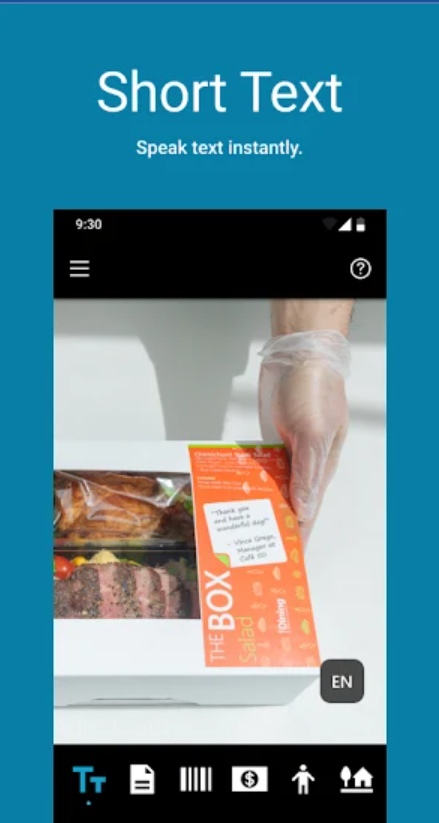
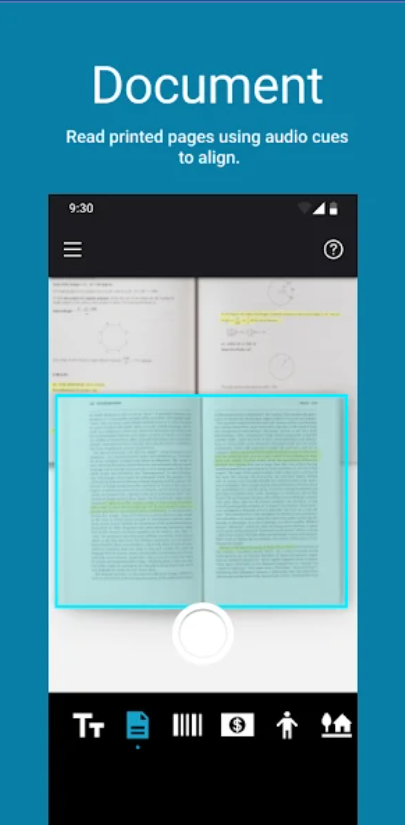
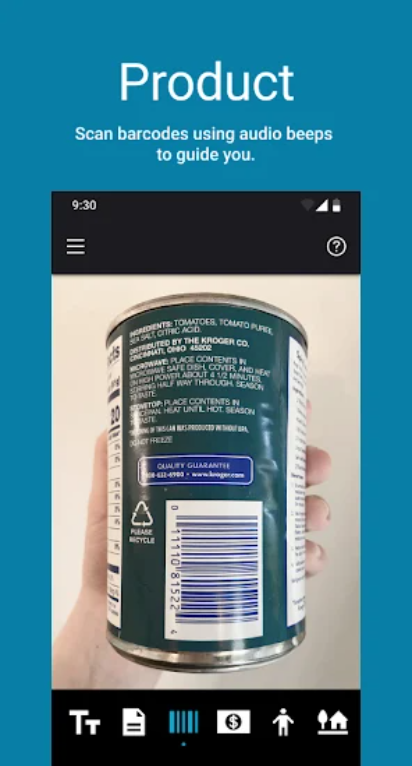
Check out tutorials with this YouTube playlist: How to use Seeing AI YouTube video
Visit Seeing AI for more details.
Where to find the Seeing AI App.
Google Play Store Seeing AI App download
Apple Seeing AI App download
These hearing aid apps learn your hearing profile and adapt sounds so the user can hear better. They are best suited for people with minor hearing impairments that don’t need to wear a hearing aid.
Access Needs:
- Hearing
Applications:
1. Petralex Hearing Aid for Apple

Petralex Hearing Aid will automatically adjust to specific features of your hearing. You only need a simple headset in order to use this hearing app.
Compatibility: iOS 10.0 and up.
Features:
- Automatic adjustment to hearing specifics
- Hearing correction for each ear
- Adaptation to different types of environment
- Amplify up to 30 dB with a wired headset
- Built-in hearing test
- Dynamic compression. Amplify quiet sounds without losing the overall volume
- Using 4 options of sound amplifier
- Using the built-in 4-week adaptive course for getting used to the hearing aid app
- You can use your smartphone as a remote mic
- Support of Bluetooth headsets and Air Pods
- Use the headset button to control the app
Price: Free to install, in app purchases for more features.
You can get this app from the Apple App Store
2. Hearing Aid for Android

The Hearing Aid App coupled with a standard handset can provide a substitute to your traditional hearing aid. You will need to complete a professional built in hearing test. The App will automatically auto-tune to your hearing specifics.
Compatibility: Android 5.0 and up.
Features:
- The hearing test is only 3 minutes
- Choose the best sound amplification mode for you
- You can control noise level
- Supports auto-adjustment of volume balance between the left and the right ear
- You can export text results from the Petralex Hearing App onto the app
Price: Free to install, in app purchases for more features.
You can get this app from the Google Play Store
3. Sound Amplifier for Android
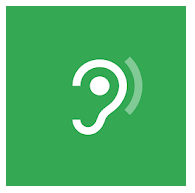
The Sound Amplifier App enhances audio from your Android device using a headset. It will assist you to carry on conversations in loud environments by making audio clear and easier to hear. You should hopefully have a more comfortable and natural listening experience.
Compatibility: Android 6.0 and up.
Features:
- Boost quiet and reduce loud sounds around you and on your device.
- Personalise your listening experience by adjusting audio or microphone settings with the simple tuning
- You can quickly customise the sound enhancement to reduce background noise
Price: Free to install
You can get this app from the Google Play Store
![]() APP922 - Hearing Aid Apps - Version 1
APP922 - Hearing Aid Apps - Version 1
These applications allow you to zoom in on your smart device screen. This can be used to read small text or see details in an image, useful for people with low vision. These apps are designed to work across other apps on your device; however the compatibility will depend on the restrictions of each app and operating system of your device.

Applications:
1. Zoom on iOS
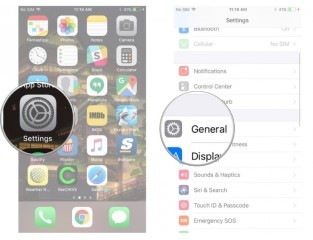
Apple iOS has a built-in zoom function that allows you to magnify the screen across apps, working together with VoiceOver to improve access to all functions of your device. You can magnify the entire screen (Full Screen Zoom) or magnify only part of the screen with a resizable lens (Window Zoom).
Set up Zoom:
Go to Settings > General > Accessibility > Zoom, and then turn on Zoom. From here you can use any of the following features:
- Set the maximum magnification by dragging the Maximum Zoom Level slider.
- Apply a filter to the magnified part of the screen: Tap Zoom Filter, then choose Inverted, Grayscale, Grayscale Inverted, or Low Light.
- Choose between Full Screen Zoom and Window Zoom.
- Turn on Show Controller: To control the zoom function
- Turn on Smart Typing: To magnify typing in apps but not the keyboard
- Turn on Follow Focus: This allows the zoom window to track and magnify your selections, the text insertion point, and your typing
- To add Zoom to Accessibility Shortcut, go to Settings > General > Accessibility > Accessibility Shortcut, then tap Zoom.
For Shortcuts on using the Zoom feature see
Compatibility: Requires iOS 8 or later.
More information at: Apple Zoom Support Web Page.
2. Magnification on Android

Certain Android Operating Systems include a built-in zoom function that allows you to magnify your device screen. This can be controlled using Magnify with triple-tap or Magnify with Accessibility button.
Turn on Magnification
- Open your device's Settings app Settings app.
- Open Accessibility, then Magnification.
- Choose either Magnify with triple-tap or Magnify with button.
- If you don't see these options, you might be using an earlier version of Android. Turn on Magnification, then follow the steps below for magnify with triple-tap.
For Shortcuts on using the Magnification feature see Google Magnification Support Web Page.
Compatibility: Requires Android 4.0 and up
More information at: Google Magnification Support Web Page.
![]() APP917 Screen Magnifier Apps - Version 1
APP917 Screen Magnifier Apps - Version 1
Speed dial apps usually group your main contacts in one place, allowing you to find them quickly in order to make a call, without having to scroll through the entire list of contacts in your phone.
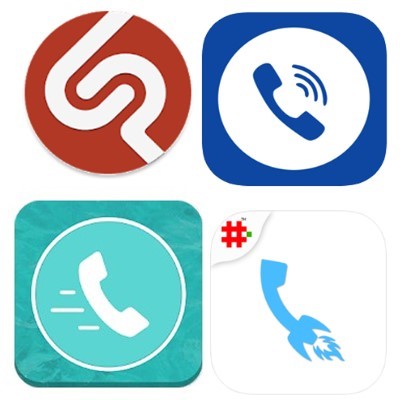
Access Needs:
- Physical
- Cognitive
Applications:
1. Speed Dial Widget for Android
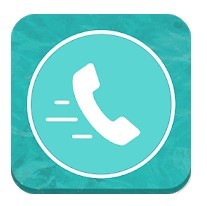
Speed dial widget is the best way to get in touch with your favourites with just one touch. You can Message, Call and Video call etc. Straight from your home screen.
Compatibility: Android 4.1 and up.
Features:
- Just one tap and do Actions: Phone Call, SMS, WhatsApp message, WhatsApp Call, Skype call, Facebook messenger, Google Duo Video call.
- Choose what to do on single or double tap on contact like Call or Message etc. Or you can choose specific action for each contact.
- You call and message to all your selected contacts from home screen using app widget.
- Categories your contacts into groups like Family, Business, Friends etc
- You can add each group widget into home screen
- Change shape of Contact List photos.
- Choose app colour theme or your choice.
- Dual SIM Support
- Dial pad
- Backup and Restore app data
Price: Free to install, in-app purchases for more features.
You can get this app from the Google Play Store
2. Speed Dial Pro Max for Android
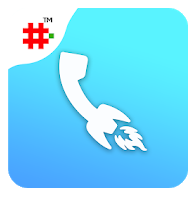
Speed Dial Pro Max is an excellent app for easy and rapid call, email and message to your speed dial contacts. This way you can quickly communicate with your frequently used contacts. It can also be used in emergency situations for quick call and SMS.
Compatibility: Android 4.4 and up.
Features:
- You tap to call the contact and long press for SMS, however, you can change this in the setting options
- You can customise your settings to include WhatsApp message and FaceTime (Audio and Video)
- Create a maximum of 10 groups with unlimited number of contacts. This allows you to send a group message or email in a very fast way using the inbuilt templates
- You can call all your selected contacts from the home screen using app widget, without having to open the Speed dial app. You can add unlimited contacts to the widget
- Long Press on Speed Dial Free logo on Speed dial home page for voice command dial, speak name to instantly call
- You can set up multiple call reminders for speed dial contacts, with customised notes
Price: Free to install, in-app purchases for more features.
You can get this app from the Google Play Store
3. Favourites Widget Pro for Apple
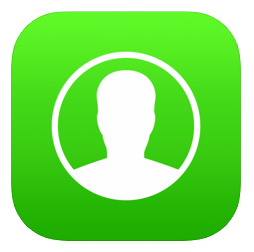
Call and text your favourite contacts directly from the Widgets screen, without having to open other apps. Swipe right from the lock screen, home screen, or alternatively pull down the widgets screen from within any app and get immediate access to your favourite contacts. This Widget will support you to call and message. You can use the following apps; WhatsApp, Slack, Telegram, Facebook Messenger, email and FaceTime.
Compatibility: iOS 8 and up.
Features include:
- Unlimited contacts and groups
- You can organise contacts into groups, such as ‘Family’ and ‘Friends’
- 3D Touch in the widget for a quick call
- Order Uber of Lyft to your favourite places from the widget
Price: Free to install, in-app purchases for more features.
You can get this app from Apple App Store
4. Free Speed Dial for Apple

Get in touch with your favourite contacts with just a single touch. You can use the app to call, as well as to iMessage, SMS, FaceTime (Audio and Video), WhatsApp and email.
Compatibility: iOS 7.0 and up.
Features:
- Add as many contacts as you want, with multiple pages
- Contact photos will automatically sync from your contact details
- Change display settings for your preference
- The picture and colour can be changed for each contact
Price: Free to install, in-app purchases for more features.
You can get this app from Apple App Store
![]() APP921 - Speed Dial Apps - Version 1
APP921 - Speed Dial Apps - Version 1
Large Keyboard Apps let you adjust the size of the keys on your keyboard, allowing you to easily see and press the key buttons. This will reduce the number of mistakes you make whilst typing. This app is helpful for people with visual and/or fine motor impairments.
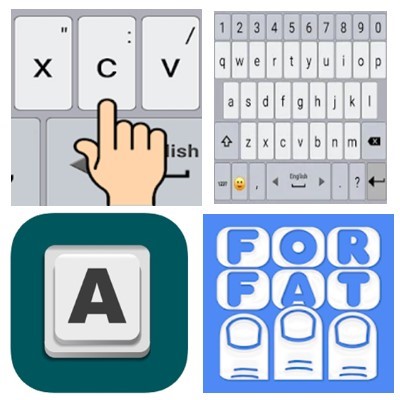
Access Needs:
- Vision
- Physical
Applications:
1. Classic Big Keyboard for Android
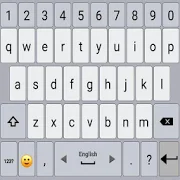
Compatibility: Android 4.1 and up.
Features:
- Adjust the size of the keys on your keyboard
- Change the sound and vibration of typing
- Select a theme
- Select the favourite top and bottom rows of the keyboard
- Long press the ‘Enter’ key to access the keyboard settings
- Swipe the spacebar from side to side to change the language
Price: Free to install, in-app purchases for more features.
You can get this app from the Google Play Store
2. 1C Big Keyboard for Android

1C Big Keyboard for Android is easy to learn – it’s a QWERTY keyboard smartly compressed into an extra-large keyboard. Designed for people with ‘big’ fingers it can also be used by someone with physical and visual impairments.
Compatibility: Android 1.6 and up.
Features:
- Adjust the size of the keys on your keyboard
- 100% display mode - the entire screen of your device is used as a keyboard
Price: Free to install, in-app purchases for more features.
You can get this app from the Google Play Store
3. Big Keys Keyboard for Apple
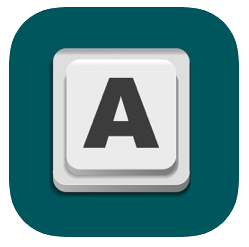
Big Keys is a unique keyboard made for you to easily see all the keys. You can resize the key and emoji sizes to make it the perfect size for you.
Compatibility: iOS 10.2 and up.
Features:
- Adjust the font size and emoji size on the keyboard
- Numeric keypad is also available
- Option to use gestures for typing
- Use emojis as your default keyboard
Price: Various pricing options.
You can get this app from the Apple App Store
![]() APP924 - Large Keyboard Apps - Version 1
APP924 - Large Keyboard Apps - Version 1
Personal Assistant applications are suited to individuals with all disabilities, allowing users to control major functions of their mobile device through one application, often using voice control. While some mobile devices come with built-in virtual assistants, other versions do not, thus these apps can be used to help individuals use their mobile device.
The main features that these applications can control are phone calls, messages, reminders, emails, calendars, web search, alarms, weather and so on. However, the functions the app can control and its reliability will depend on its compatibility with the selected mobile device and the operating system. Please contact your mobile provider or the application developer for more information.
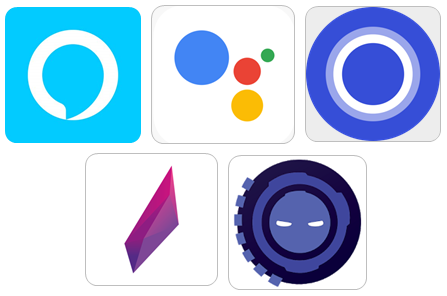
Access Needs:
- Cognitive
- Hearing
- Vision
- Speech
- Physical
Compatibility:
- Each application will require a different operating system to work effectively.
Applications:
1. Google Assistant
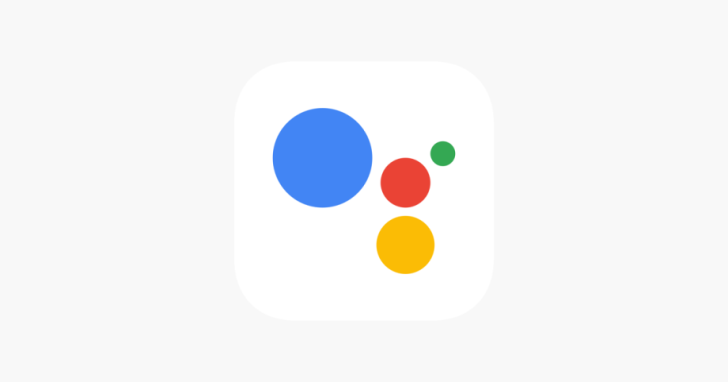
The Google Assistant app allows you to make calls, send messages and emails, set reminders, create events, play music, navigate places etc. all using voice commands. Google Assistant comes built-in on some mobile devices, and the app can be downloaded on both Android and Apple devices.
Compatibility: Requires iOS 10.0 or later or Android 5.0 and up
Prices: Free
More information at: Google Assistant Web Page
You can download this application from the Apple App Store and the Google Play Store.
2. Siri

Siri is the virtual assistant that comes with apple products that use iOS 4.0 or above. You can tell Siri to perform some tasks for you, such as make a phone call, send messages and emails, search the internet, create events, play music, etc.
This app is exclusive to Apple devices.
Compatibility: iOS 4.0 and up.
Prices: Free (Preinstalled in Apple devices such as iPhones, iPads, MACs and smartwatches).
More information at: Apple.com/Siri
3. Amazon Alexa
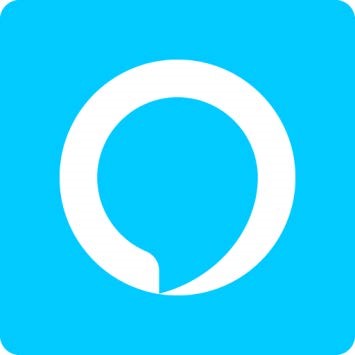
The Amazon Alexa app is designed for full control of connected mobile, tablet, desktop and home devices, allowing you to send messages, set reminders, web search, get directions, and send emails all using voice control. Additionally, it features Alexa calling and messaging which allows you to send and receive calls or messages to other Alexa and Echo device users for free.
Compatibility: Requires iOS 11.0 or later or Android 5.1 and up.
Prices: Free
You can download this application from the Apple App Store and the Google Play Store.
4. Extreme-Personal Voice Assistant
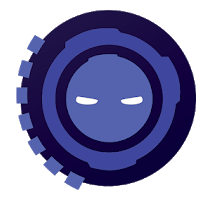
The Extreme-Personal Voice Assistant allows users to interact and place commands either by speaking or by using the keyboard. It allows you to call/text others, email, answer phone calls, search the web, and use the camera, maps, and so on. Additionally, the app can be launched by simply calling “Hey, Extreme” and it will be ready for your command.
Compatibility: Requires Android 5.0 and up.
Prices: Free to download and use but includes ads and in-app purchases.
You can download this application from the Google Play Store.
![]() APP906 - Personal Assistant Apps - Version 2
APP906 - Personal Assistant Apps - Version 2

About our Work
Voice Control applications allows users with mobility and motor impairments to control their device using speech. Common functions include navigating through apps, writing and editing text, and making calls. Some applications allow users to customise the voice controls to suit their needs.
The specific functions the app can control and its reliability will depend on its compatibility with the selected mobile device and the operating system. Please contact your mobile provider or the application developer for more information.

Access Needs:
- Vision
- Physical
Compatibility:
- Each application will require a different operating system to work effectively.
Applications:
-
Voice Access
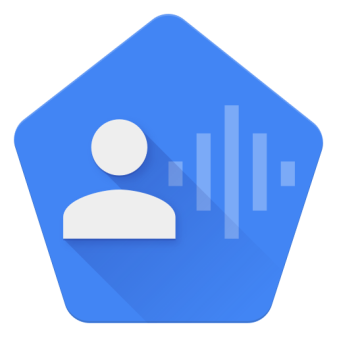
The Voice Access app allows you to control their device, navigate through apps, write and edit texts, and control Google Assistant using your voice. Users can customise the voice controls so that you can tap buttons or adjust controls within apps using your voice. Voice Access assigns numbers to different areas on the screen so you can select an area to open or type in by speaking the number assigned.
Compatibility: Requires Android 5.0 and up.
Prices: Free.
More information at: Voice Access Support Web Page.
You can download this application from the Google Play Store.
- Dolphin Browser– Free
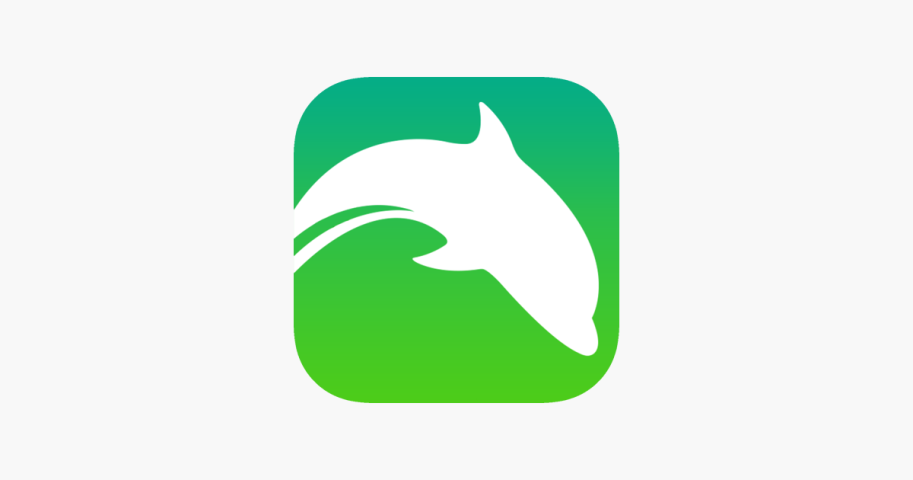
Dolphin Browser is an internet explorer browser that features voice control to search, share on social networks, bookmark favourite websites, and navigate the web on your phone.
Compatibility: Requires iOS 8.0 or later or Android OS dependant on your mobile device
Prices: Free.
More information at: Dolphin Browser Web Page.
You can download this application from the Apple App Store and the Google Play Store.
-
Vani - Your Personal Voice Assistant Call Answer

The Vani Voice Assistant app is designed to help individuals accept, decline, and respond to calls and messages only using their voice. This app allows you to create your own voice commands for each function.
Compatibility: Requires Android 6.0 and up.
Prices: Free to download.
More information at: VANI Web Page.
You can download this application from the Google Play Store.
-
Voice Search - Speech to Text Searching Assistant

The Voice Search apps is a faster and easier way to search apps, web search, or image search using your voice. It works across apps and allows you to open external communication programs to make calls or send messages.
Compatibility: Requires Android 4.1 and up.
Prices: Free to download with in-app purchases.
You can download this application from the Google Play Store.
![]() APP907 - Voice Control Apps - Version 2
APP907 - Voice Control Apps - Version 2

About our Work
Video Call and Conference Apps
These apps are internet-based communication apps that allow you to make and receive video calls to one or more people. They are used for both personal and professional calls.
These apps can be useful for individuals who are deaf or hard of hearing as the video call allows you to communicate using sign language. Additionally, these apps can be used to set up teleconferences with the person with a hearing impairment, an Auslan interpreter, and the call receiver.
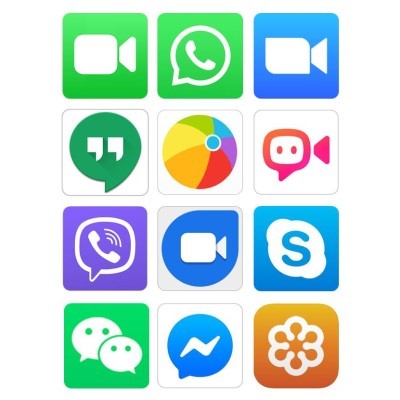
Access Needs:
- Hearing
Applications:
1. WhatsApp

WhatsApp is a cross-platform messaging app that introduced a video calling feature to allow its users to engage in video calls on Android, iOS, and Windows devices.
Key features include:
- Free video and voice calling, and messaging functions
- Share documents, images, videos, and much more with its multimedia feature.
- Download WhatsApp on your computer and start receiving messages.
- Set custom wallpapers, notification ringtones, etc.
WhatsApp only requires a smart device and phone number to be used.
Compatibility: Requires iOS 8.0 or later, Android 4.0.3 and up or Windows 8 mobile.
Price: Free to download and uses mobile internet to operate.
More information at: WhatsApp Web Page
You can download this application from the Apple App Store, the Google Play Store.
2. Viber

Viber is a free and secure messaging and calling app that allows users to make video calls, send text messages, open group chats, and communicate internationally using their mobile date or Wi-Fi connection.
Key features include:
- Send texts, photos, videos and more
- Audio and video calls
- Instant voice and video option to record quick-sending voice and video messages
- Chat extensions: find and share videos, music and more
- Delete seen messages
- Multi-platform functionality to sync history and transfer calls to Viber for Desktop
Viber only requires a smart device and phone number to be used.
Compatibility: Requires iOS 10.0 or later, various Android updates dependant on device, Windows 8 mobile, or Windows 10 or higher.
Price: Free to download and uses mobile internet or Wi-Fi to operate.
More information at: Viber Web Page
You can download this application from the Apple App Store, the Google Play Store.
3. Google Meet
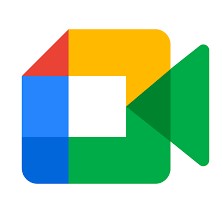
Google Meet allows for high quality video calls for smartphones, tablets, computers, and smart displays, both through a downloaded app or using the web page. It emphasises video calling as the primary feature, allowing you to log in, verify your number, and make quick video calls just like standard phone calls.
Key features include:
- Cross-platform functionality lets you make calls across Android and iOS devices.
- See who is calling before answering.
- Faster and reliable video calls.
- Extremely simple interface makes it easier to make video calls.
Google Duo only requires a smart device and phone number to be used.
Compatibility: Requires iOS 10.0 or later or Android 7 and up.
Price: Free to download and uses mobile internet to operate.
More information at: Google Meet Web Page
You can download this application from the Apple App Store and the Google Play Store.
4. Facebook Messenger
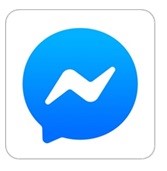
The Facebook Messenger app is design for Facebook users as a messenger, voice caller, and video calling app. It allows you to call Facebook users from iOS, Android and Microsoft users as well as through any web browser logged into your Facebook account.
Calls are made using names or phone numbers, work across devices, countries, and operating systems, and allows for an interactive video calling experience.
Facebook messenger requires a Facebook account to be used.
Compatibility: Requires iOS 9.0 or later, Android 5.0 and up, Windows 10 mobile or higher, or Windows 10 version or higher.
Price: Free to download and uses mobile internet or Wi-Fi to operate.
More information at: Facebook Messenger Features Web Page
You can download this application from the Apple App Store, the Google Play Store, and the Microsoft Store.
5. WeChat
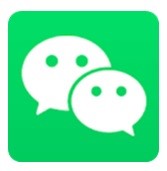
WeChat is an all-in-one app for chat, voice and video calls, sharing pictures, sharing location, and accessing local news and games. It is available on Android and iOS phones and tablets, Mac and Windows desktops, and online using a web link.
WeChat only requires a smart device and phone number to be used.
Key features include:
- Free high-quality voice and video calls to anywhere in the world.
- Certified by TRUSTe, giving the highest level of control over your privacy.
- Users can also share their pictures on their personal photo stream.
- Localized in nearly 20 different languages
Compatibility: Requires iOS 9.0 or later, Android 4.4 and up or Windows 8 mobile.
Price: Free to download and uses mobile internet to operate.
More information at: WeChat Web Page
You can download this application from the Apple App Store and the Google Play Store.
6. Marco Polo
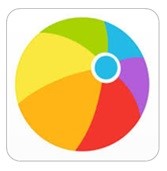
Marco Polo is a video messaging app that allows you to send and receive videos. These can either be watched in real time or watched and responded to when convenient for you, allowing for continued conversations. Videos are saved to be re-watched, have unlimited length, can be sent to groups, and are free.
Marco Polo is popular among Auslan users and only requires a smart device and phone number to be used.
Compatibility: Requires iOS 10.0 or later or Android 4.3 and up.
Price: Free to download and use.
More information at: Marco Polo App Web Page
You can download this application from the Apple App Store and the Google Play Store.
7. FaceTime

FaceTime is a built-in app available on iPhone, iPod, and iPad devices in Australia. Video and voice calls are made using a person’s phone number or registered email address, and use your mobile internet or Wi-Fi to connect. It also allows for group calls to several FaceTime users.
FaceTime requires an Apple device and phone number or email address to be used.
Compatibility: Can be used with Wi-Fi on the iPhone 4 or later, iPad Pro, iPad 2 or later, iPad mini, and iPod touch 4th gen or later. Or with a cellular data plan and no Wi-Fi on the iPhone 4s or later, iPad Pro, and iPad.
Price: Free
More information at: FaceTime Apple Support Web Page.
8. JusTalk
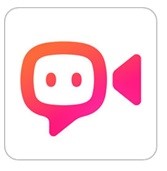
JusTalk is a free high-quality voice, video, and group calling app which is simple, reliable, and designed to be family friendly. JusTalk can be upgraded to JusTalk Premium or JusTalk Plus to remove ads, use special ringtones and themes, and higher quality videos.
Key features include:
- Make one-to-one or group calls with HD quality video and highly clear voice
- Night vision: light up the background of both ends of the video call in the dark
- Share real-time media during the call
- Cross-platform functionality
- International calls can be made but costs apply
- Other features include- lively messaging, end-to-end encryption etc.
JusTalk only requires a smart device and phone number to be used. An account can be created using an email address if you do not have a phone number.
Compatibility: Requires iOS 8.0 or later or Android 4.1 and up.
Prices: Free to download and use, but other fees may apply for in-app services.
More information at: JusTalk Web Page
You can download this application from the Apple App Store and the Google Play Store.
9. Zoom
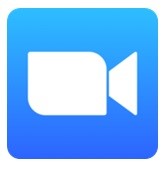
Zoom is a free application that is commonly used to make video conference calls, join online meetings, engage in video webinars, and connect with anyone using mobile, tablet, PC, or Zoom Room devices. In a single video conference call, this app can support around 100 concurrent participants, with additional features offered to users who purchase Pro and Business versions.
The free version of Zoom requires only an email address and smart device to be used.
Key Features include:
- Ability to share photos, Google Drive, Dropbox or Box files, and web links
- Group text messages, images and audio both from desktop and mobile
- Shows contact availability
- Can easily invite phone, email or company contacts
- Works over Wi-Fi, 3G networks and 4G/LTE networks
- Has a safe driving mode feature that is helpful while on the road
Compatibility: Requires iOS 7.0 or later or Android 4.1 and up.
Prices: Free to download and use, with charges for additional in-app purchases.
More information (including subscription prices) at: Zoom Web Page and Zoom Video Tutorial Web Page.
You can download this application from the Apple App Storetore and the Google Play Store.
10. Skype
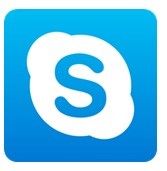
Skype is a free application that allows you to make video and voice calls, send instant messages, and share photos and videos from your mobile device, tablet, or desktop computer. It includes free Skype-to-Skype calls using your data plan or Wi-Fi Connection, as well as providing the option to contact non-skype users through purchasing Skype Credit or Skype subscription.
This is a widely used app worldwide, which now includes a live caption and subtitles feature allowing you to read the words that are spoken during an audio or video call.
To use skype you must register and create an account.
Compatibility: Requires iOS 10.0 or later or Android 6.0 and up.
Prices: Free to download, with subscription prices ranging depending on the country you are trying to call.
More information (including subscription prices) at: Skype Mobile App Web Page
You can download this application from the Apple App Store, the Google Play Store, and/or the Microsoft Store.
11. Join.me
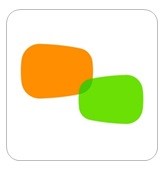
Join.me is designed for meetings and team communication, allowing you to share your screen with participants while using audio and video call at the same time. You can also share the control of your screen and allow participants to engage and help out. You can disable the screen share and see just the video conversations in bubbles on the app screen.
This app can be used on a free trial, with different subscription levels affecting how many participants, webcam streams, cloud storage, and time limits. It can be downloaded on Android and iOS phones and tablets, as well as Mac and Windows PCs or laptops.
Compatibility: Requires iOS 10.0 or later, Android 4.0.3 and up or Windows 8.1.
Prices: Free to download and trial. Addidional charges for subscriptions.
More information (including subscription prices) at: Join.me Web Page
You can download this application from the Apple App Store, the Google Play Store.
![]() APP916 - Video Cal and Conference Apps - Version 2
APP916 - Video Cal and Conference Apps - Version 2

About our Work
These applications give you easy access or shortcuts to your preferred apps and services on your device. They allow you to send messages or make calls quickly, and control settings on your phone.
Additionally, some of these applications have features that improve the accessibility of the device by reducing the number of stages you must go through to complete an action.
Each application has different restrictions on which apps you can control, depending on the compatibility with your device.
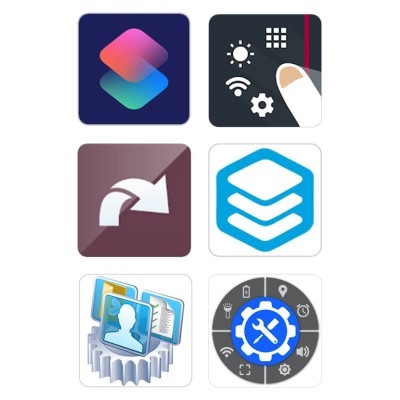
Access Needs:
- Cognitive
- Vision
- Physical
Applications:
1. Apple Shortcuts
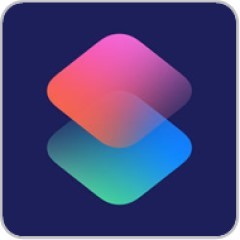
This is a Siri application that allows you to create personal shortcuts that you can easily access by tapping or by asking Siri. This includes over 300 built-in actions and works across all iOS apps and many third party apps that support Siri Shortcuts.
Shortcuts can be launched from the Today widget, from Search, or by asking Siri. Additionally, you can add a shortcut icon from the app to your Home screen so that you can access that Shortcut without opening the app.
Examples of recommended Shortcuts include: get directions home, adding a Home screen icon that calls a loved one, send a text or call a number.
Compatibility: Requires iOS 12.0 or later
Prices: Free
More information at: Apple Shortcuts Support Web Page
You can download this device from the Apple App Store.
2. Google Action Blocks
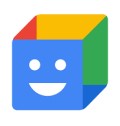
Google Action Blocks makes routine actions easier with customizable buttons on your Android home screen.
Powered by the Google Assistant, you can easily set up Action Blocks for a loved one. Action Blocks can be configured to do anything the Assistant can do, in just one tap: call a friend, watch your favourite show, control the lights, and more.
More information at: Google Action Blocks Announcement Web Page
You can download this device from the Google Play Store.
3. Sidebar, Edge Screen, Shortcuts - Swiftly Switch
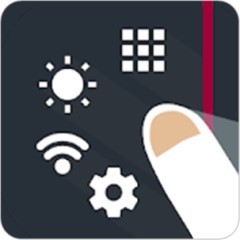
Swiftly Switch is an app that allows you to create a sidebar of shortcuts, giving you the ability to use your phone with one hand by gestures. You'll be able to switch between recent apps, favourite apps, shortcuts or quick settings from any screen.
This can be used to add up to five contacts, allowing you to quickly call or message your contacts with fewer stages.
Compatibility: Requires Android 5.0 and up
Prices: Free, in-app purchases
You can download this device from the Google Play Store.
4. Shortcutter - Quick Settings, Shortcuts & Widgets

Shortcutter allows users to add quick settings, create shortcuts, and access a quick access toolbox to have instant access to apps, contacts, web sites, settings, actions, activities, shortcuts and services.
This comes in the form of a side bar/launcher which can be accessed from an screen, quick setting tiles from the pull down menu, or app icons on the home page that launch shortcuts.
Compatibility: Requires Android 7.0 and up
Prices: Free, in-app purchases
You can download this device from the Google Play Store.
5. Glextor App & Folder Organizer

Glextor is primarily an app organisation application that allows users to organise their apps in categories, folders, and groups so you can easily find what you are looking for. It also allows you to create shortcuts and widgets on your desktop that can be grouped together to reduce the number of steps it takes to complete actions that make a call or receive emails.
Compatibility: Requires Android 4.1 and up
Prices: Free, in-app purchases
More information at: Glextor App Web Page
You can download this device from the Google Play Store.
6. Smart Shortcuts

Smart Shortcuts allows you to organise applications, bookmarks, and contacts using tags. You can then create shortcuts on your home screen to easily access these tags and complete actions quickly. This includes creating contact shortcuts, file shortcuts, application shortcuts and so on.
Compatibility: Requires Android 1.5 and up
Prices: Free, in-app purchases
More information at: Smart Shortcuts Help Web Page
You can download this device from the Google Play Store.
7. IFTTT

IFTTT allows users to set actions or tasks that control your apps, devices, and automated home products through a single button or switch. You can design your own actions and button names, or you can use tasks that have been programmed by someone else. For example, tasks or actions that can be completed include:
-
- Notify me with the weather at 7:00 am
- Order me an rideshare
- When I arrive at home, send a message to my contact
It is important to note that it can be difficult to program your own set of actions, and that this app is designed for use in the United States therefore you cannot call or message someone using an Australian provider, but you can contact others using online platforms like WhatsApp or Skype.
Compatibility: Requires Android 5.0 and up or iOS 10.0 and later.
Prices: Free
More information at: IFTTT Web Page
You can download this device from the Apple App Store and Google Play Store.
![]() APP919 - Shortcut Apps - Version 2
APP919 - Shortcut Apps - Version 2

About our Work
These Apps are designed to read any notification you receive on your phone. This could include text messages, social media notifications, emails, phone calls, and more.
These apps offer additional features to the built-in screen reader functions available on your mobile device. Some of these apps will also read out the full message and allow you to dictate a response.
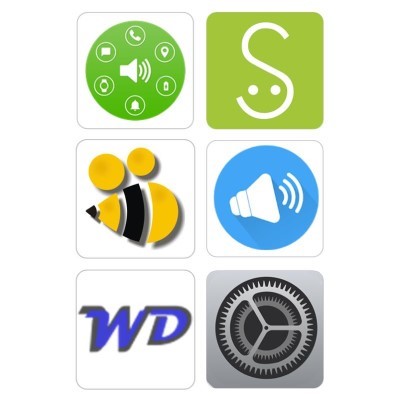
Access Needs:
- Cognitive
- Vision
- Physical
1. Built-in Voice Notifications for Apple Devices
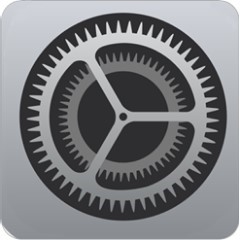
Apple iOS has a built-in feature that will speak your notifications as they come in. For iOS versions before iOS 13 this can be enabled through the VoiceOver feature. You can also adjust the style, speed, and volume of the VoiceOver as well as enable many other accessibility features.
To enable: Go to Settings > General > Accessibility > VoiceOver > Turn on VoiceOver and Turn on Always Speak Notifications
For iOS 13 users, there is the additional feature of having Siri, the Apple personal assistant, to automatically read your messages aloud as they come in. This feature also allows you to transcribe and reply a message without having to directly touch the device.
To enable: Go to Settings > Notifications > Announce Messages with Siri > and Turn on Announce Messages with Siri. This feature requires you to be using second generation AirPods
2. Built-in voice Notifications for Android phones
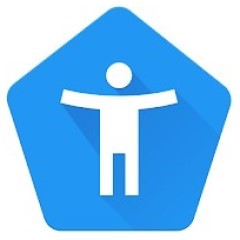
For Android phones you can activate the Talkback option after downloading the Accessibility Suite from the play store. Talkback will read out loud notifications as they arrive along with everything on your screen (not just notifications). However, this changes the way you interact with your phone, which might be a drawback if you are looking for app to only read out loud notifications.
Another alternative is to ask your Google Assistant to read new notifications to you.
3. Voice Notifications Apps for Android Phones:
For Android users, there are many options for apps that will read out your notifications for you. Below is a selection of six as an example.
a. Shouter - Notification Reader
![]()
This app reads notifications, caller names, missed call announcements, and text messages out loud without you having to be on your mobile device. You can select which apps you would like the receive the notifications for, whether you would like to hear the name or contents, allocate ‘silent hours’ with no notifications, and read text messages out loud.
Compatibility: Requires Android 4.3 and up
Prices: Free
You can download this device from the Google Play Store.
b. Speaki – Voice Notifications

Speaki allows you to select which apps you receive out loud notifications for, whether both the title and content is read or just the title, hear the Caller ID of an incoming call, and stop Speaki from reading by shaking your device or double pressing the power key.
Compatibility: Requires Android 4.4 and up
Prices: Free
You can download this device from the Google Play Store.
c. Caller Name Announcer

Caller Name Announcer speaks the name of caller and speaks the incoming SMS with name and contents. It is highly customisable, allowing you to also set the speech volume, sound pitch, and reading speed to meet your needs.
Compatibility: Requires Android 4.1 and up.
Prices: Free
You can download this device from the Google Play Store.
d. WD Spoken notifications

Spoken notifications let you listen to your email, WhatsApp, messages and be notified of who is calling, even when your phone is locked. Voice Commands lets you control your device, make calls, and send text messages.
Compatibility: Requires Android 5 and up.
Prices: Free
You can download this device from the Google Play Store.
![]() APP918 - Voiced Notifications Apps - Version 2
APP918 - Voiced Notifications Apps - Version 2
Page 1 of 2